Wi-Fi Setup - Step-By-Step Instructions
ITC 3.0 Grills
The Memphis Grills Wi-Fi system is only compatible with the following network security protocols: WPA/WPA2 Personal, TLS & SSL.
Currently, our Wi-Fi may or may not be compatible with networks that use the following IEEE LAN Protocols: Wi-Fi 5 (802.11ac), Wi-Fi 6 (802.11ax). This list is not all-inclusive.
Memphis Wood Fire Grills will work with customers via our technical services team to determine any potential issues with Wi-Fi connection of their grill. It is our goal to provide the best possible experience and convenience with our grills. With that in mind, there are a wide range of router systems available to consumers today with various levels of internet signal strength and we cannot guarantee that the Wi-Fi system built with our grills will work in every situation.
Although we will work with you to get your system connected, the true value of our grills is the amazing cooking experience it provides. With the ability to smoke, roast, grill, braise, bake and sear at temperatures well above 900 degrees with multiple levels of our Direct Flame technology, there is nothing you can’t cook to perfection. We sincerely hope you enjoy the flexibility and simplicity of using your Memphis Wood Fire Grill.
For iPhone Users Only
During the design process for the Memphis 3 App, Apple iOS connection authentication changes occurred. As such, for iPhone users with the grill serial numbers listed below, the following process will need to be implemented for the initial App setup only, in order to use the Memphis 3 iOS App. (This is not required for Android App users.)
Affected Models:
VG0001S: Serial numbers 30001-30267
VGB0001S: Serial numbers 30001-30297
VG0002S: Serial numbers 30001-30186
VGB0002S: Serial numbers 30001- 30216
The serial number can be verified on the label underneath the hopper lid.
User Device: Apple devices running iOS 13 or above.
Click here for instructions.
Wi-Fi Setup Instructions
To connect your ITC 3 grill to Wi-Fi, view our YouTube video, or follow the step-by-step instructions provided below.
Step-by-step instructions:
- On your grill, register your account in the Memphis 3 App before proceeding.
- Navigate to the Settings Screen (far right icon) on the Memphis Grill.
- Press “WiFi” to navigate to the Connection Screen.
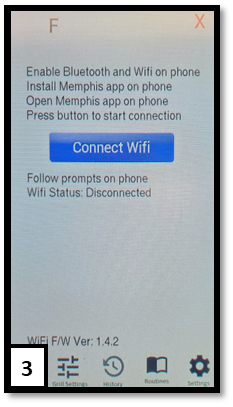 4. Press “Connect WiFi” to start Wi-Fi setup. The screen will display “Visible on Bluetooth” to show it has started.
4. Press “Connect WiFi” to start Wi-Fi setup. The screen will display “Visible on Bluetooth” to show it has started.
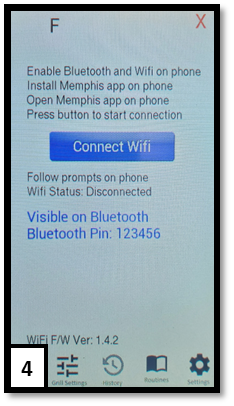 5. Using your phone or tablet, log into the Memphis 3 App using your email and password.
6. If this is your first time setting up a grill on the app, a window will pop up asking to “Provision Grill” or “Add Existing.” Press “Provision Grill”. If this isn’t the first grill being added to your account, select the settings gear in the top right corner and press “Add Grill” to get the popup.
5. Using your phone or tablet, log into the Memphis 3 App using your email and password.
6. If this is your first time setting up a grill on the app, a window will pop up asking to “Provision Grill” or “Add Existing.” Press “Provision Grill”. If this isn’t the first grill being added to your account, select the settings gear in the top right corner and press “Add Grill” to get the popup.
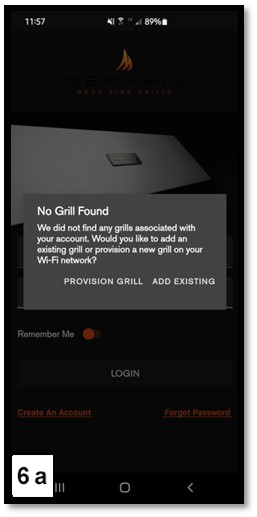
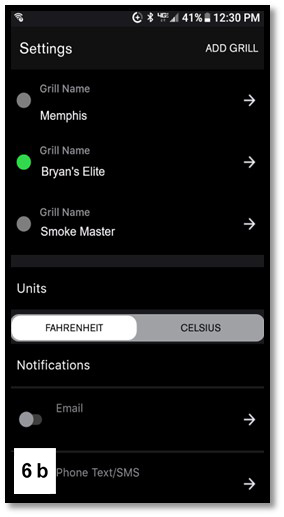 7. Select your home Wi-Fi network from the scan list shown, enter the Wi-Fi password, and press “Provision”. Note: The Wi-Fi network must be a 2.4 GHz network to appear on the list.
7. Select your home Wi-Fi network from the scan list shown, enter the Wi-Fi password, and press “Provision”. Note: The Wi-Fi network must be a 2.4 GHz network to appear on the list.
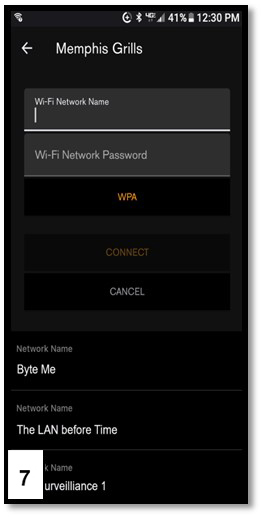 8. Enter the Bluetooth Pin to complete provisioning.
9. Once the connection is complete, the Memphis Grill will display “Connection Successful” and update in the WiFi screen information. The WiFi connection bars will also be displayed in the top right corner.
After the Wi-Fi is connected, a popup window will appear in the Memphis 3 App asking for the MAC address and Grill Name. (This information can be found on the WiFi screen of the Memphis Grill. Press the Settings Menu (bottom right icon)>WiFi>WiFi screen.) Enter this information in the popup and select “Done”.
8. Enter the Bluetooth Pin to complete provisioning.
9. Once the connection is complete, the Memphis Grill will display “Connection Successful” and update in the WiFi screen information. The WiFi connection bars will also be displayed in the top right corner.
After the Wi-Fi is connected, a popup window will appear in the Memphis 3 App asking for the MAC address and Grill Name. (This information can be found on the WiFi screen of the Memphis Grill. Press the Settings Menu (bottom right icon)>WiFi>WiFi screen.) Enter this information in the popup and select “Done”.
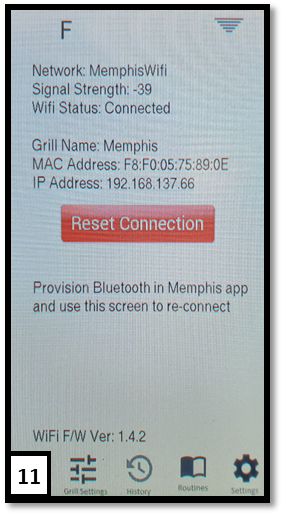 *Contact Memphis Technical Support at (866) 203-5607.
*Contact Memphis Technical Support at (866) 203-5607.